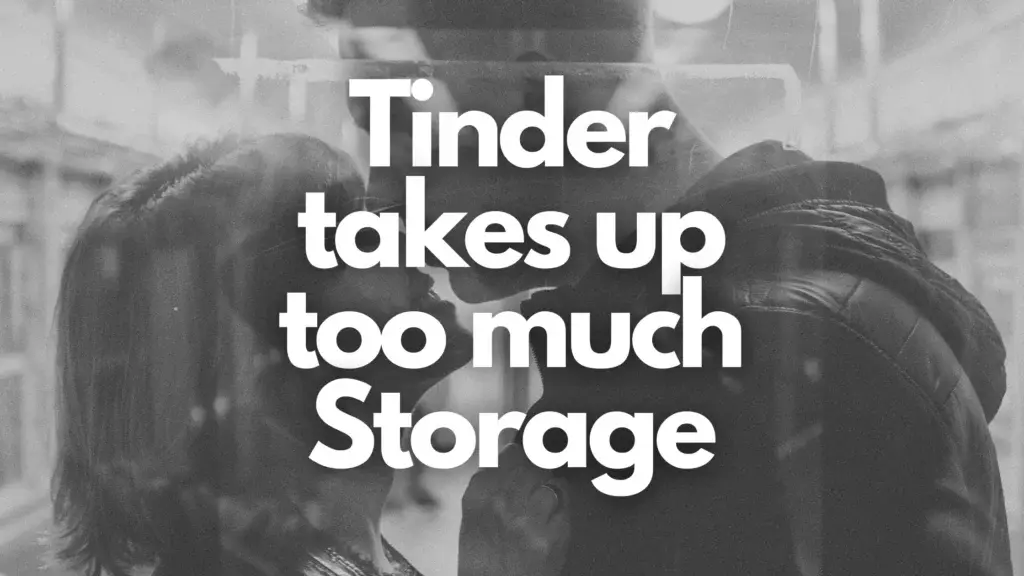If you’re like me, you are constantly fighting a losing battle against storage space on your phone.
For me, it’s thousands of pictures I refuse to part with. So, seeing apps like Tinder using so much storage is just frustrating.
Tinder uses so much storage because it is storing data locally on your device to run the application. Over time this storage amount may increase as you frequently use the app.
Here are some other reasons for the large storage use:
- Media Content:
Many apps, especially those related to social media, photography, and video, store a significant amount of media content locally. This includes photos, videos, audio files, and downloaded media from within the app. - Cache:
Apps often create cache files to speed up their performance. These cache files can accumulate over time and take up a substantial amount of storage space. While caches can enhance app performance, they may need to be periodically cleared to free up space. - App Updates:
When apps receive updates, the new version is often downloaded and stored alongside the older version, taking up additional space. Some apps may not automatically remove the previous version, leading to redundancy. - Offline Content:
Apps that offer offline access to content, such as e-books, maps, or music streaming apps, download data to your device for offline use. This downloaded content can occupy a significant portion of storage space. - Downloads:
Apps that allow users to download files, such as documents or podcasts, may store these files on your device, contributing to storage usage.
Try Clearing the Cache on Your Phone
Clearing the cache on a phone can help free up storage space and potentially improve the device’s performance.
NOTE: Clearing cache data won’t impact your personal data, but it may log you out of some apps, and you may need to sign in again.
For Android:
- Open Settings: Swipe down from the top of the screen to access the notification shade and tap the gear-shaped “Settings” icon.
- Go to Storage: Scroll down and tap on “Storage” or “Storage & cache,” depending on your device.
- Clear Cache: Under the “Storage” section, you’ll see various categories. Tap on “Cached data” or “Cache.” A confirmation message will appear.
- Confirm Clearing Cache: Tap “OK” or “Clear” to confirm that you want to clear the app cache. Android will clear the cache for all apps on your device.
- Restart (Optional): While not required, it’s a good practice to restart your device after clearing the cache to ensure any cached data that may still be in use is properly cleared.
For iOS:
Please note that iOS doesn’t offer a system-wide cache-clearing option like Android. However, you can clear cache for specific apps that allow it. Here’s how:
- Open Settings: Tap the gear-shaped “Settings” icon on your home screen.
- Scroll Down: Scroll down and look for the specific app you want to clear the cache for.
- Tap on the App: Tap on the app name. In the app settings, you may find options related to data and storage. Some apps provide the option to “Offload App” or “Delete App,” which can help clear cache along with the app data.
- Offload App (iOS 14 and later): If available, you can choose to “Offload App,” which removes the app but retains its data. Reinstalling the app will clear its cache.
- Delete App (iOS 13 and earlier): If “Offload App” is not available, you can choose to “Delete App.” This will remove the app and its data. Reinstalling the app will start with a clean cache.
Conclusion
Apps can store large amounts of data. It is best practice to check your phone regularly for apps you simply do not use any more. I routinely uninstall and reinstall apps so data stored locally on my device is deleted.
If that doesn’t work, you can always enter to win a new iPhone 14 Pro here. All you have to do is enter your email address for your chance. If you prefer a Samsung Galaxy, you can earn one here.
Also learn more about why Tinder makes your phone vibrate.